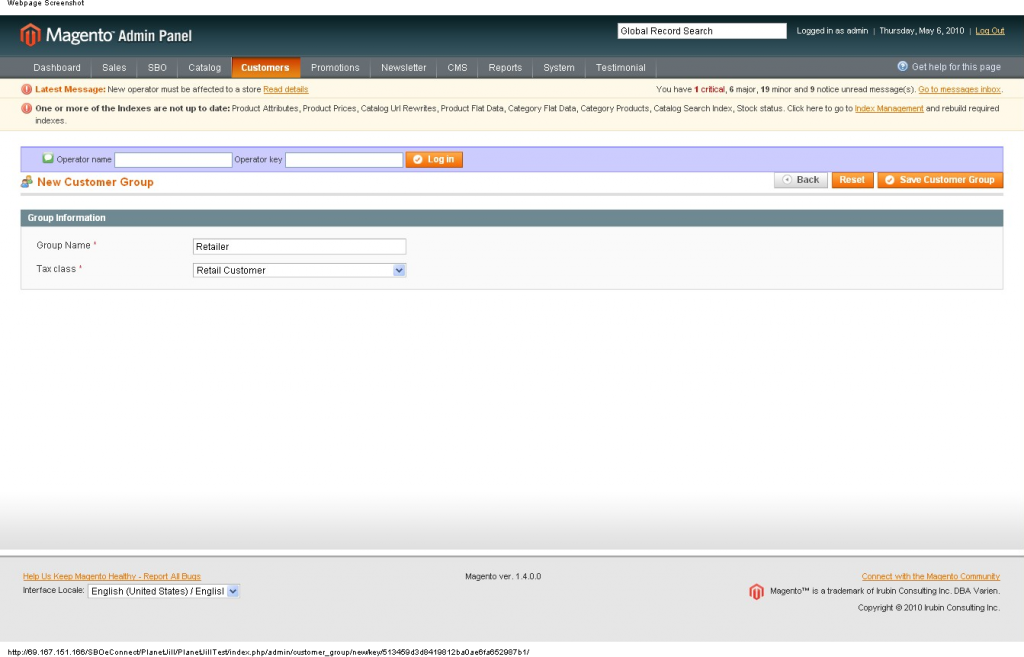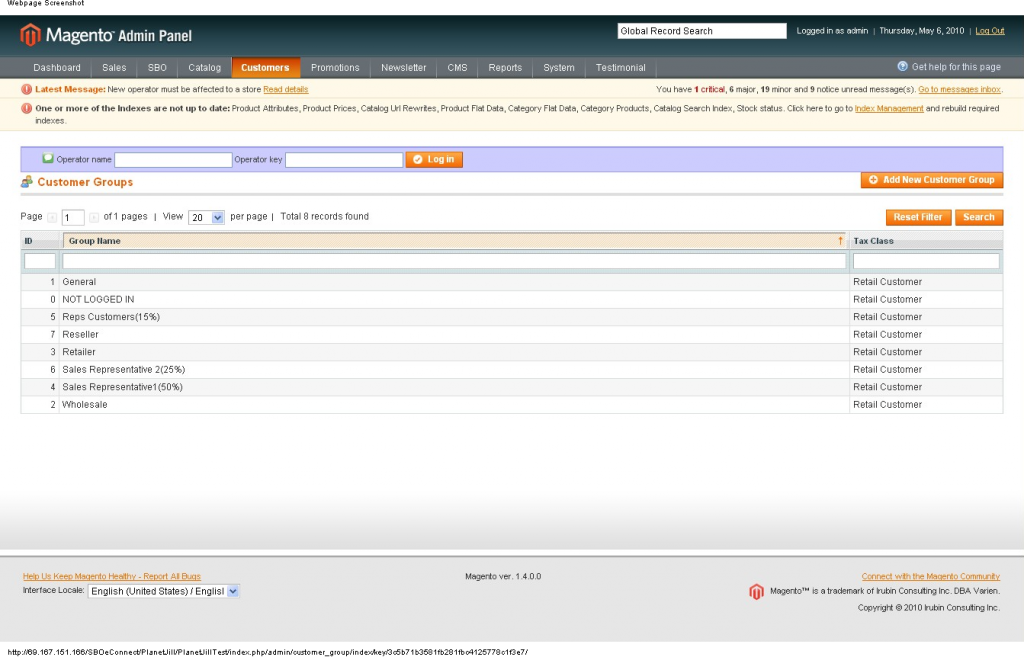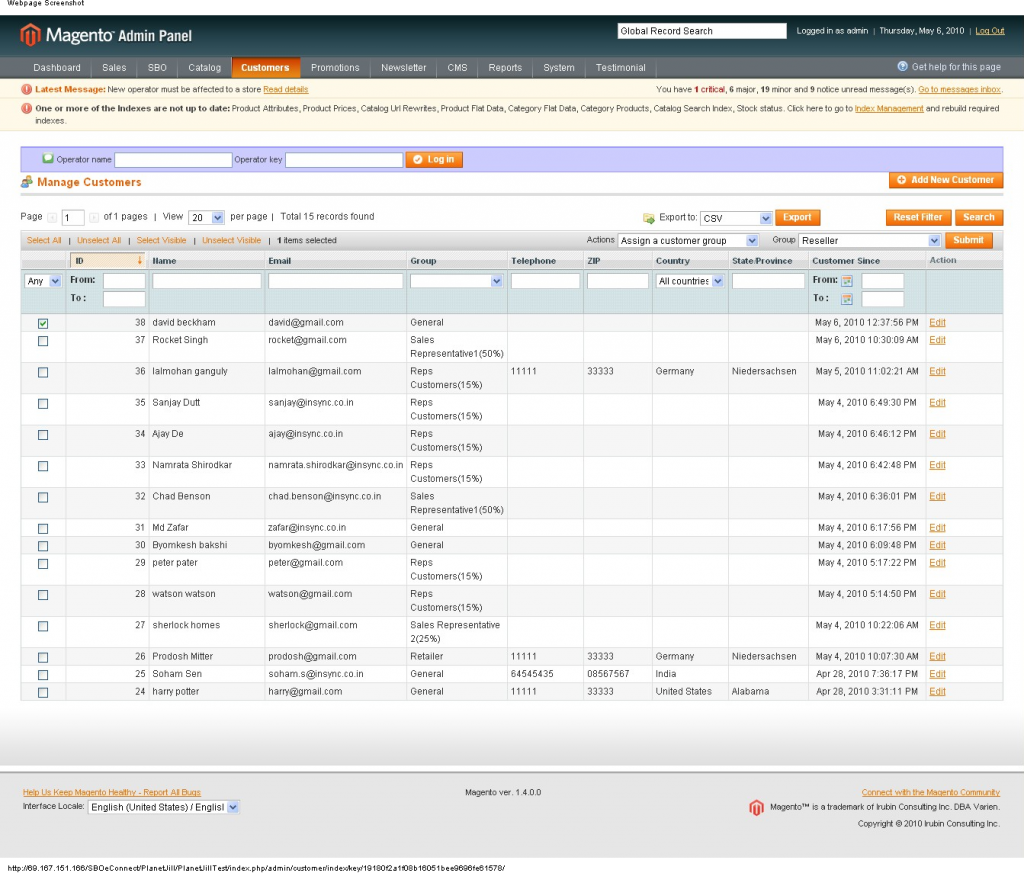In this article we are going to discuss how various customer groups can be created in Magento eCommerce portal and how to assign a customer to a specific customer group created in Magento eCommerce portal.
Customer Groups in magento :-
User can create and view customer groups from Magento admin panel. Admin can view all defined customer groups by clicking on ‘Customers->Customer Groups’. By default there are two customer groups defined in a fresh Magento installation.

- General
- NOT LOGGED IN
New Customer Group creation:-
Admin can create new customer groups from admin panel. Admin just have to click on ‘Customers->Customer Groups’. All defined customer groups will appear in a tabular format. The steps to create a customer group are given below:
- Click on ‘Add New Customer Group’ button.
- New Customer Group section appears.
- Enter new customer group name
- Select the ‘Tax Class’ from Tax Class drop down.
- Click on ‘Save Customer Group’ button.
- New Customer Group will appear on the top of the list along with an auto generated ID.
View Customer Groups:-
Admin can view the customer groups assigned to customers by clicking on ‘Customers->Manage Customers’. All customer details will appear in a tabular format. Admin can view the customer group of each and every customer in ‘Group’ column.
Assign a customer to a specific Customer Group:-
Admin has the ability to assign a customer to a particular customer group. The required steps are given below:
- Click on ‘Customers->Manage Customers’
- All registered customer details will appear in a tabular format
- Beside each customer detail there is a check box
- Select the check boxes beside customers which will be assigned to a particular customer group
- Click on ‘Actions’ drop down and select the action ‘Assign a customer group’
- Another drop down will appear listing all available customer groups
- Select the desired customer group
- Click on ‘Submit’ button
- All selected customers will be assigned to this new group
You may also like:
Magento Commerce is now an Independent Company
Connect Magento Community 1.9 with SAP Business One and MS Dynamics NAV
Creating Custom Module in Magento