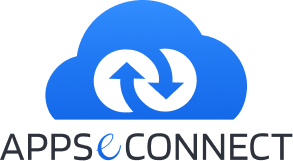B2B Businesses are having varied scenarios, each business is having their own unique requirement, but a common requirement is the presence of ‘Company’ as an entity and its employees as the Contact Person.
Generic Requirement of B2B
In your Business there will be Multiple Companies who are the Customers (Or May Be Distributors) and in each company there would be different contact person associated with you and placing Sales Orders. Each Contact Person should be able to Login to the eCommerce Portal, can Browse Product catalog and can place orders. However the Order will be placed against the Customer Company name not against individual contact person.
How we achieved that in Magento
We have prepared a Custom Module by using the Best Practices of Magento Development Strategies. This B2B Module can support the above mentioned scenarios in 10 Easy Steps:
Creating Contact Person Accounts
Contact Person associated with an organization can create their accounts by registering into the User Panel of Magento, or Admin can create these contact persons too from Admin Panel
Manage Company Details Section
Login to the Admin Panel and you will get the option in ‘Customers’ menu to ‘Manage Company’
Create Company
After going into ‘Manage Company’ section, you can create the ‘Customer Company’ by clicking on ‘Add New Company’ button
Define Details of the Company
Enter the Company Name, make the Company Active so that the Contact Person is free to access the Product Catalog, and enter the Company Signing Authority Name and Email Address. Against each order Contact Person who placed the order as well as the Signing Authority/Owner will get an email notification.
Define Addresses
Billing and Shipping Addresses are vital for B2B, it’s not the case of B2C where Consumers define their billing and shipping addresses. Here Contact Person should get a list of Address that they can choose, but can’t create a New One, at least this should be true for Billing Address, because Company Billing Address remains constant.
Choose Contacts
In this step you can assign the Contact Persons against this company, once associated Contact Person will be able to choose Company Addresses while placing the Sales Order and the Order will be placed against the Company Name at the User Panel.
Apply Addresses to these Contacts
In this step you are setting up/applying the available Company Address against these Contact Persons, so that they can get these Addresses at Checkout and choose.
Contact Person Check
Now if I move to these contact person details through Magento Admin Panel/ through Individual’s User Panel, I will see that their Addresses section has been disabled and company address which were predefined are showing.
Checkout
Now if these contacts checkout from User Panel, they can choose these predefined addresses. Optionally they can be allowed to add Shipping Address, but billing address can’t be added by this contact person, they can only choose this.
Configuration Setting for Shipping Address
Few Configuration are available for flexibility, Admin can allow Contact Person to add their Shipping Address, Admin can allow attaching contact person of other company to my company (in case of Parent and Sister Concern of same Group of Organization).
So through this module, most basic needs of B2B are supported in Magento eCommerce Platform.