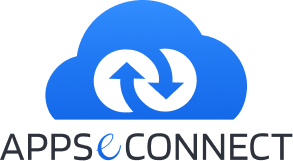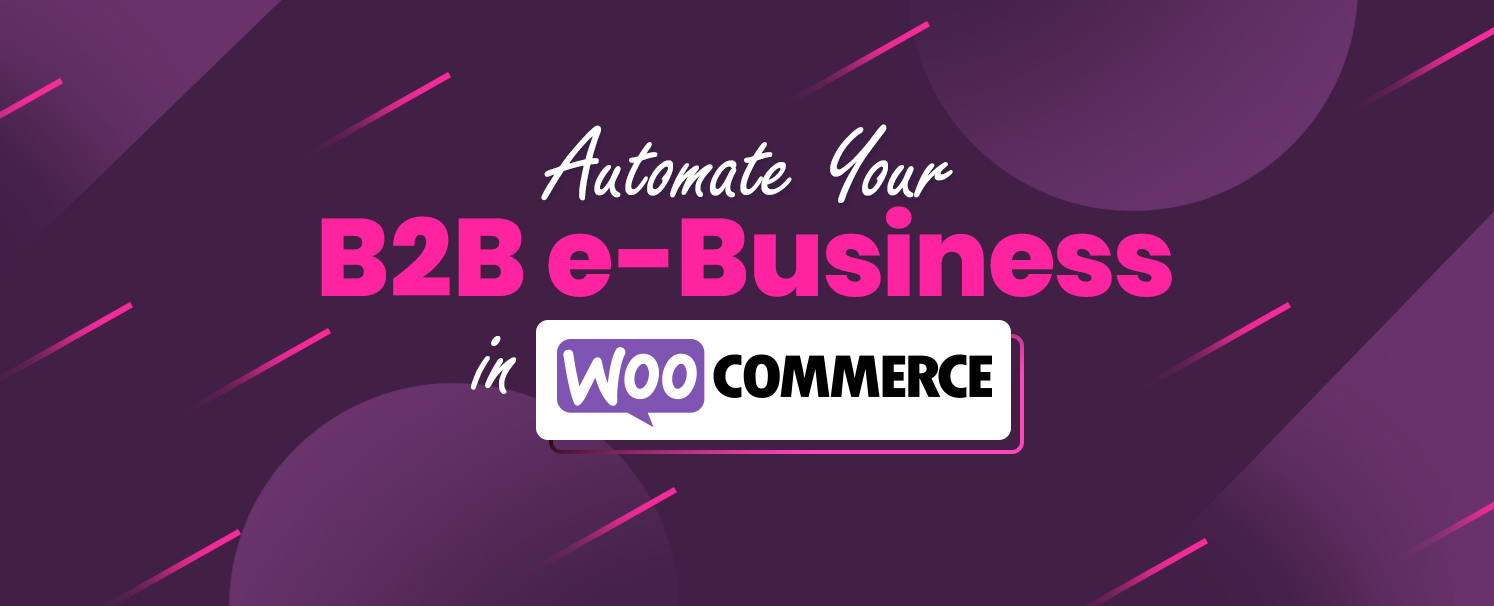
Once you think of eCommerce platforms for your B2B business in e-commerce then you cannot think without putting WooCommerce on it. WooCommerce, being extremely user-friendly, is the go-to platform for new and upcoming businesses. A few skills are needed to get started with WooCommerce in terms of B2B. The below features are included once you get this module.
WooCommerce B2B features to Automate your Business
- Product Cataloging – This feature is to control the product visibility depending upon B2B & B2C customers If you manage both B2B & B2C feature is a single website.
- Product Category, Brand, Group Management – This feature is to control the product Category Listing, Product Branding visibility & Product Group assignment.
- Product Group Discount – Once the product group is set then using that group you can provide the Item Group-wise discount.
- Special Discount – You can easily manage some discounts for some premium customers periodically or any specific date range to increase their purchase frequency.
- Warehouse-wise Stock Management– With the help of this feature you can manage multiple warehouses on a single website. Also, the warehouse-wise stock can be managed within the same.
- 2-factor Authentications using OTP user location – The B2B users are the most crucial users because their order volume is large & high-valued order. To make it more secure there is 2-factor authentication using OTP incorporated into the same.
- Set User Rights for Order Management –
- Order Admin
- E-Catalogue
- Place Order
- Order Approver 1
- Order Quantity Approver
- Order Value Approver
Details of the rights explained below
-
- Order Admin – Has the right across E-Catalogue, Order Mgmt., Pricing, inventory, approvals.
- E-Catalogue – Has the right to view the E-Catalogue and place an order from it directly.
- Place Order – can add to cart & submit.
- Order Approver 1 – Provides 1st level Approval to the PO once the User places the Order.
- Order Quantity Approver – Every product has its own threshold quantity. If that crosses that threshold value, then only this approver will be activated & order will be confirmed once he/she confirms the order.
- Order Value Approver – Every Order has one threshold total value. If that crosses that threshold value, then only this approver will be activated & order will be confirmed once he/she confirms the order.
- Set User Rights Management
In the WooCommerce portal, each user has some access rights like:
-
- Active
- Administrator
- Login OTP
- Add Users
- Delete Users
- View Users
- Accounting
If Administrator permission will be marked as a tick, then the user must have access to every section & also he/she can manage the rights for other users.
Details of the rights explained below…
-
- Administrator – Can do everything.
- Login OTP – If yes, then OTP for login will go to the same user else to the admin.
- Add Users – Can only add new users. No edit rights.
- Delete Users – Can only have the rights Delete Users.
- View Users – Can only view the users in the organization.
- Accounting – Can view Credit Limit, Outstanding Statement payable to Vashi.
- The order will be downloaded once the order will be approved in woo-commerce. Till then the order will be on hold.
- The rights of the users will entirely be managed in woo-commerce.
- Only the admin user can set the user rights to the other users.
- E-Catalogue with Quick Order feature & Advanced Product Search with custom SKU
- APPSeCONNECT will upload a table to woo-commerce.
- This table will contain the Original SKU for the Items along with their respective catalog number.
- In the WooCommerce front end if any contact person related to this customer logs in then they can search the products with their own catalog number.
- If any product does not exist in that table then the contact person must search those products with their Original SKU.
- The catalog number for each product will be visible on the order details page, check-out page, Cart page.
- Also, have a tab in the store bar that displays all the items having the BP catalog number for the user to directly select from there too if they want to place the order.
- Multiple item selection will be possible in that screen through the line-level add to cart button to place that order.
- Multiple Address Management
- B2B customers will contain multiple shipping addresses. Once the respective contact person will log in into the woo-commerce front end & proceed to place order then they will be able to choose the addresses from a dropdown field.
- Addresses will be uploaded from SAP only.
- Below is the structure of the Address relationship between the Company Contact person & Multiple addresses.
- Customers will get the dropdowns for billing addresses & shipping addresses only. From there they can choose the address.
- From the wooCommerce front-end, no users will be able to add or update any address.
- Any changes to the Bill To or Ship To address in SAP should auto-sync with the Portal
- The Bill to and Ship to data will be saved only against the BP Code (no link to the users)
- This will not apply to B2C customers, who can continue to modify the billing/shipping address every time they log in as their payment is upfront.
- The structure will allow for any bill to address to be selected against any ship-to address if they belong to the same customer.
- Users including Admin will only select from Drop down menu Bill to and Ship to addresses & the users cannot edit the address in order level.
- The default Bill to address & Ship to address will be shown by default on the sales order page until the user willing to choose any other address from the dropdown.
- Demographic location-wise nearest warehouse selection during orderDuring the order placement, the Item will be first checked the available quantity from the list of warehouses, the nearest warehouse will be chosen from the location based on the Shipping zip code.
- Product-specific default Warehouse Selection in order to manage out-of-stock conditionsDuring the order placement, the Item will be first checked the available quantity from the list of warehouses if it is not available then the product-specific default warehouse will be chosen.
- Updated Order Grid viewOrder Can be sorted, filtered with an advanced order grid view. The order statuses will also be visible in the grid.
- Order Item-specific Status DetailsEach & every item of the order will contain its own status in detail. Also, the progress visibility will be shown in detail with the associated document numbers.
- Custom Invoicing FeatureInvoices will be visible as per the custom format with the corresponding orders.
Get started with your B2B eCommerce store and gain a competitive edge in the market! Also, connect all your business applications under one single platform to automate the business process!