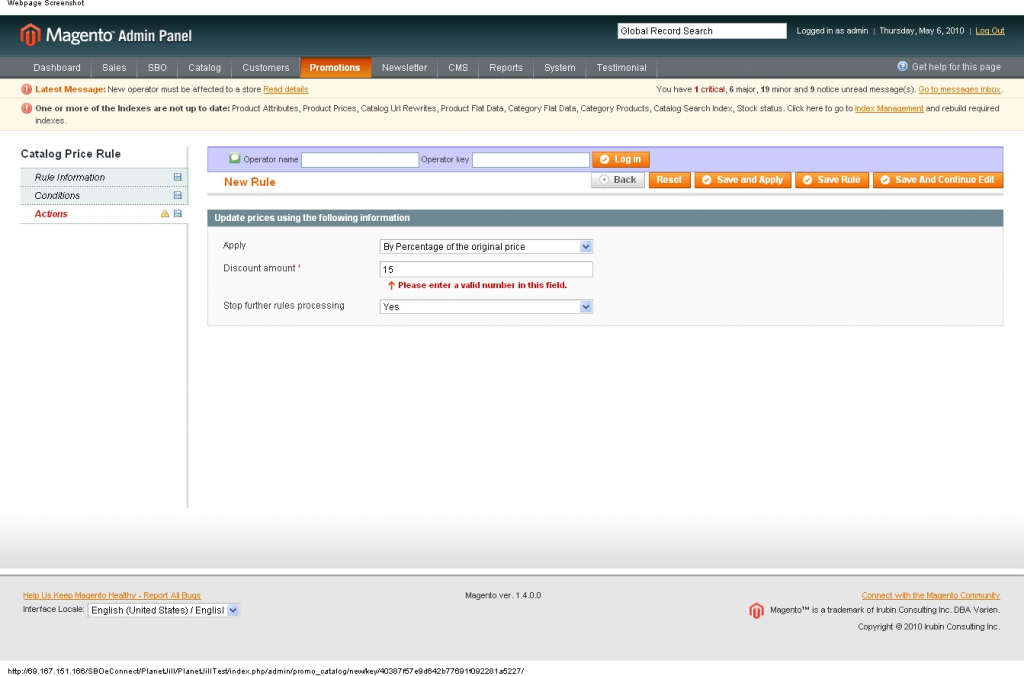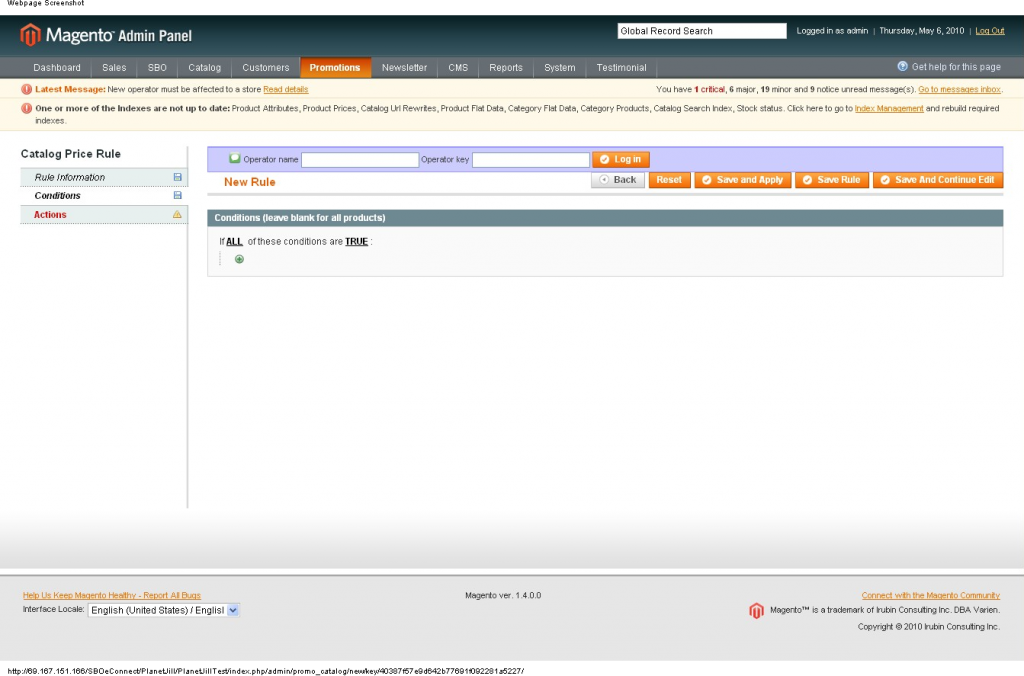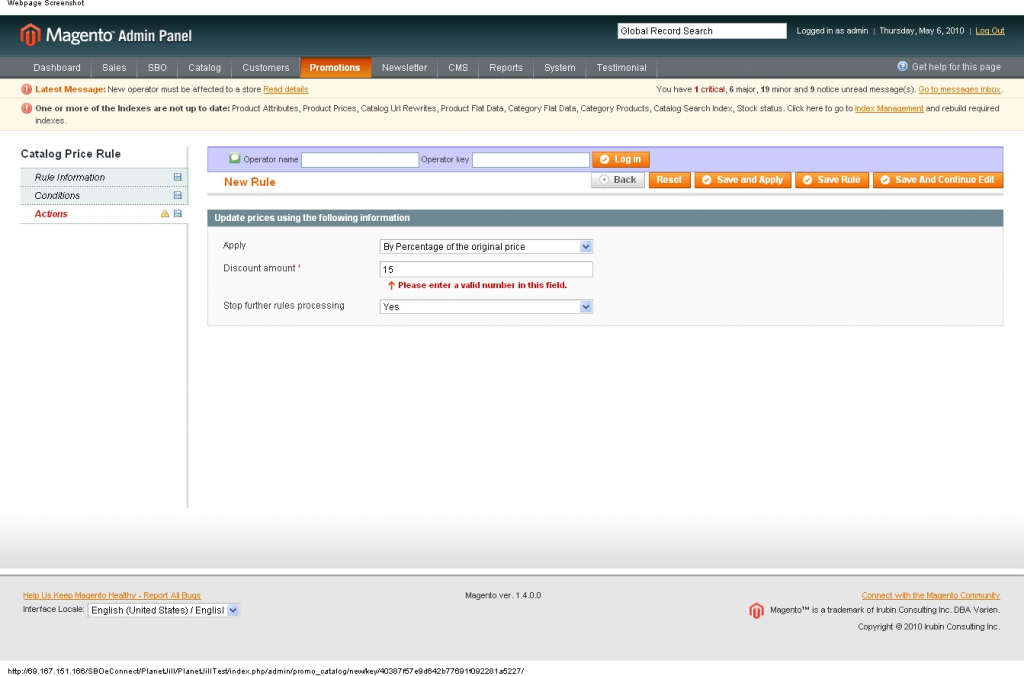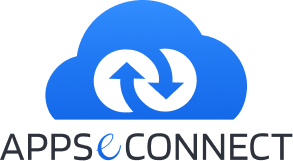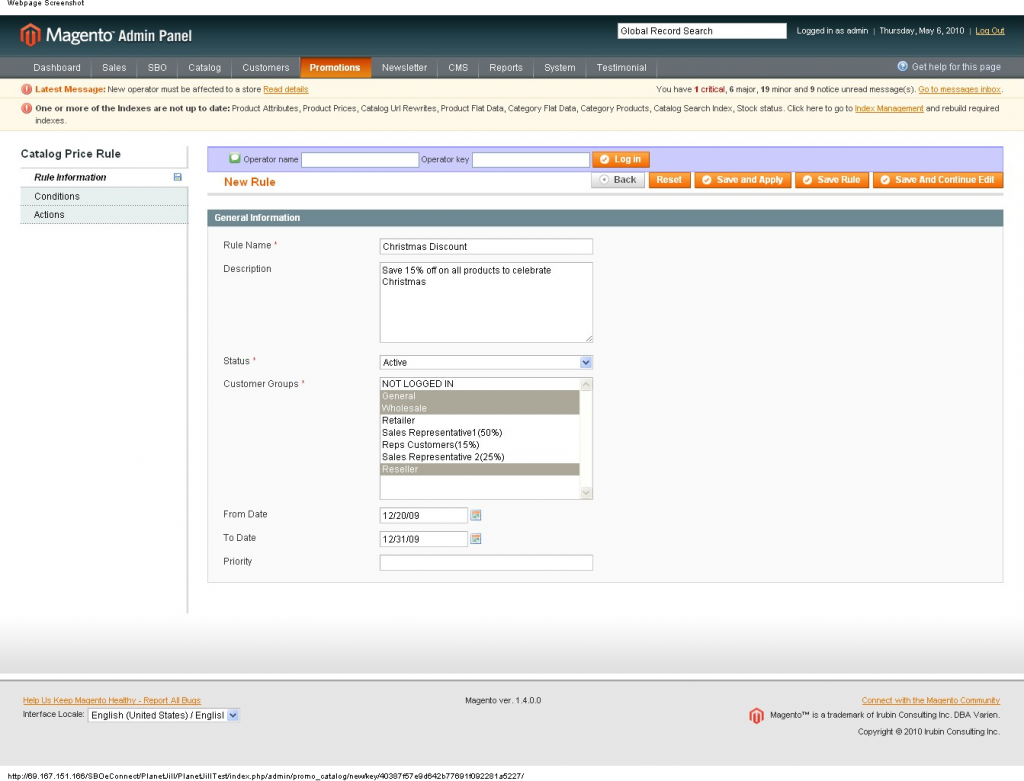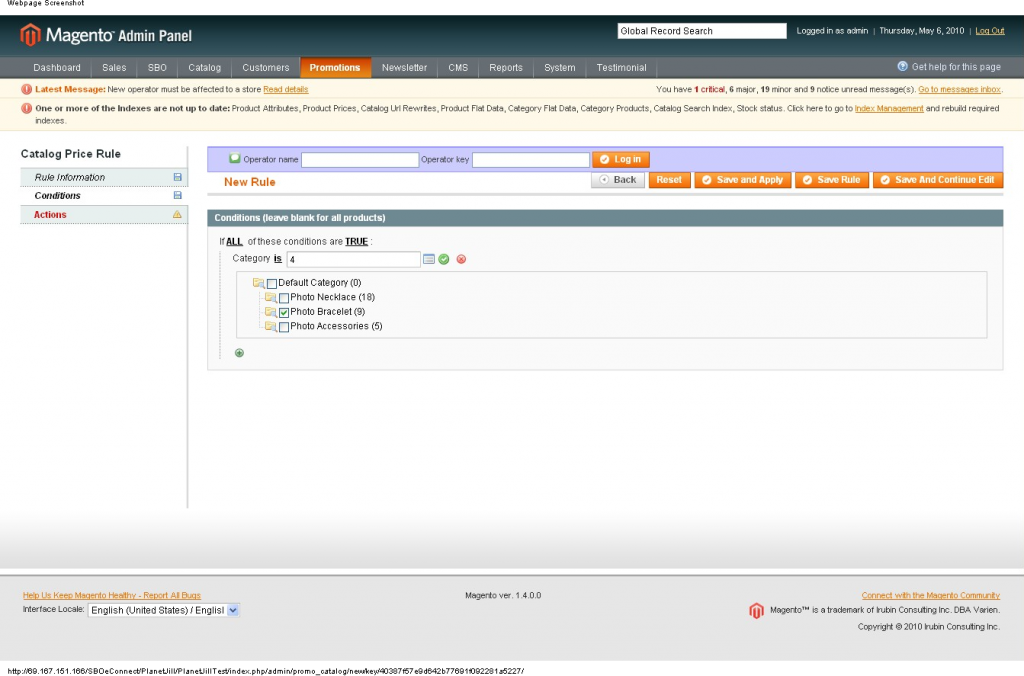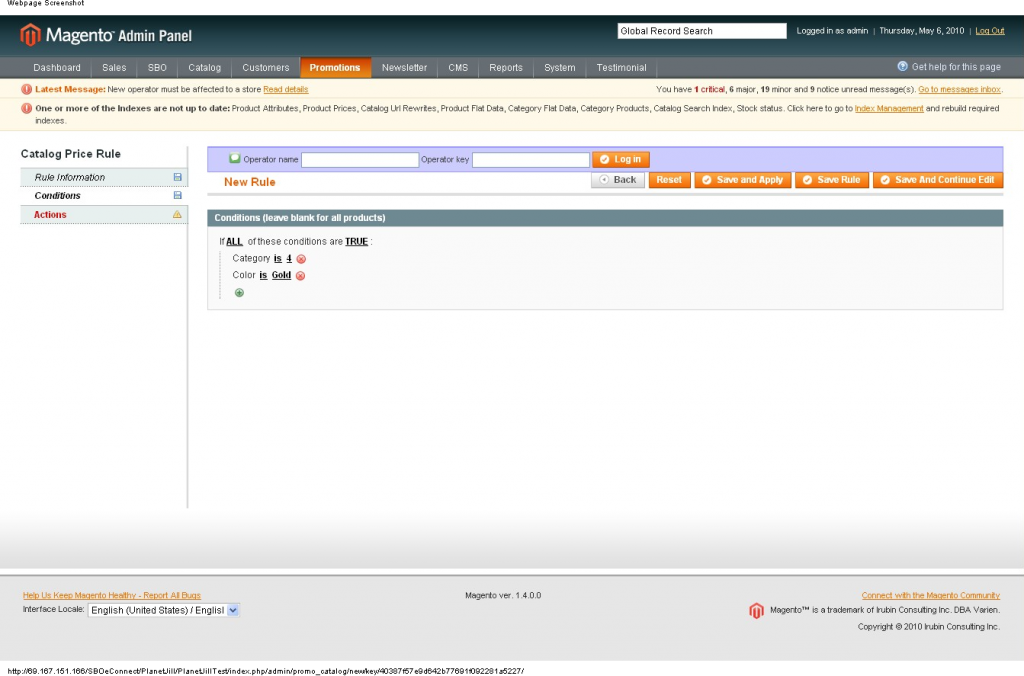Catalog Price rules In Magento
Catalog Rules are applicable on products before they are added to the cart, while Shopping Cart Price Rules are applied in the shopping cart.
To create a Catalog Price Rule go to Promotions -> Catalog Price Rules and select Add New Rule.
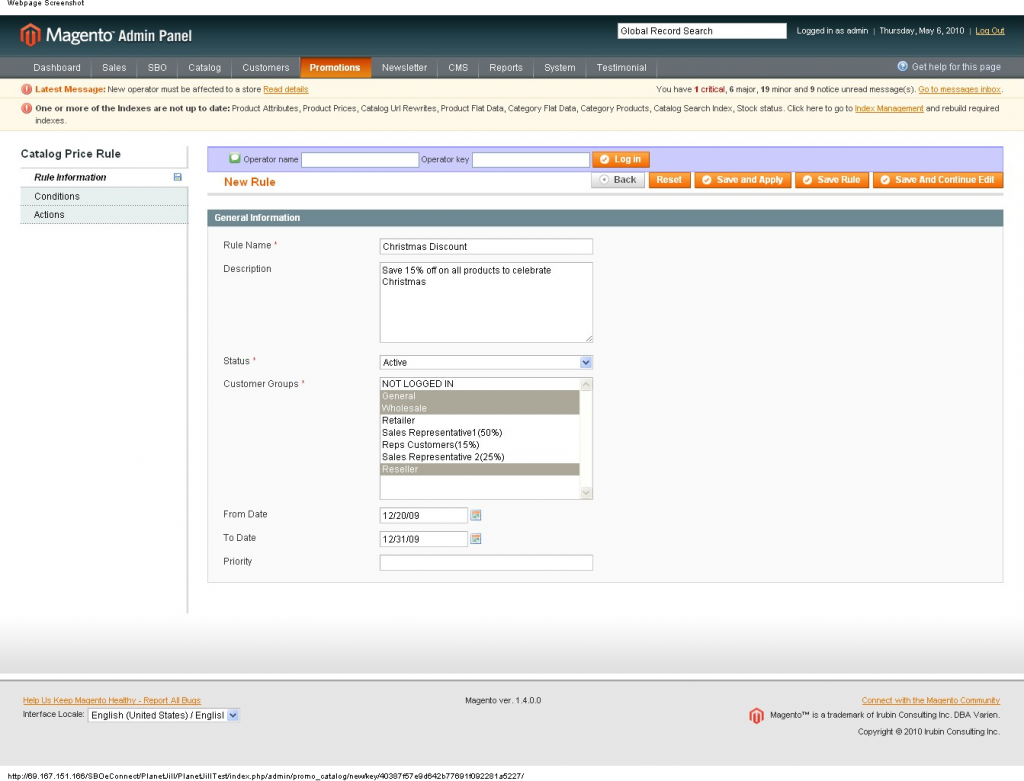
The first thing to do is enter a Name and Description for the catalog price rule. After entering these make this rule as active by selecting ‘Active’ option in the following drop down.
Then select the customer groups on which this catalog price rule will be applicable. ‘NOT LOGGED IN’ is the guest customers.
Set a date range for the Rule to take effect. If the date range left empty the rule will be enabled as soon as it is created.
Priority can also be given in this page. The priority is there in case a product has two separate Catalog Price Rules. Whichever has the priority (1 being the most priority) will take effect.
Once the rule information has been set, now comes the set up of conditions. In this case the discount 15% will be given on products whose category is ‘Photo Bracelet’ (No.:- 4) and color is ‘Gold’.
Set the conditions:
1. Select the conditions section of New Rule definition. At first only one if condition can be viewed without any criteria.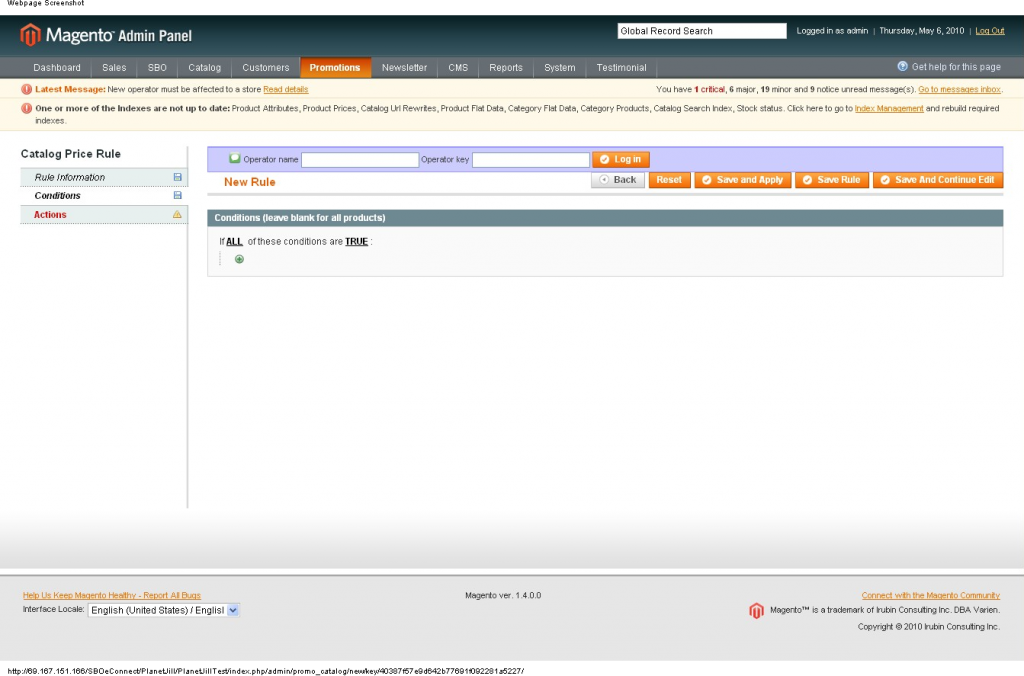
2. The ‘All’ criteria can be changed to any; also the true value can be changed to ‘False’. Now to enter the first condition ‘Category: – Photo Bracelet’ click on the + icon. A drop down box will appear, select ‘Category’ from the list.
3. In the next step a link will appear beside the category, click on that. All available product categories will appear in a list box with a checkbox prefixed. Select the category/categories on which this discount will be applicable.
4. Click on the tick mark to set the category.
5. Now to set the second criteria click on the + sign again. Again the dropdown will appear. Select ‘Color’ from the dropdown. Click on the link beside color. All available colors will appear in a list box. Select the color/s on which this rule will applicable. For this example only let’s select ‘Gold’. Click on the tick mark to complete the operation.
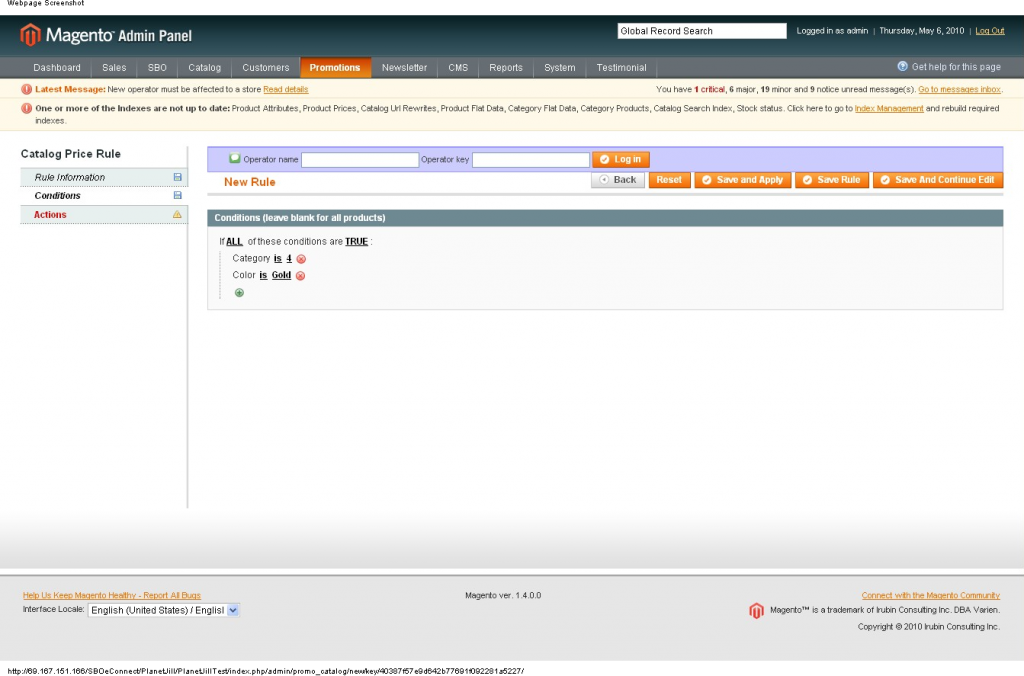
Set the Actions:
1. Open the action tab of New Rule section. There are three options can be seen in this section. Apply, Discount amount and Stop further rules processing.
2. In the apply drop down various options are given. User is able to give discount to/by percentage on the product price, to/by fixed amount.
3. For this example select ‘By percentage of the original product price’.
4. In discount amount text box enter percentage or fixed amount of discount. In this example the discount level is 15%, so enter ‘15’.
5. In the next phase user can stop any further rule processing by selecting ‘Yes’ in the dropdown. Suppose user is giving 15% discount and once this rule applicable to any product he doesn’t want any further processing of other rules. For that he has to select this dropdown as ‘Yes’.
6. Click on ‘Save & Apply’ button. This rule will be applicable immediately in the shopping cart.