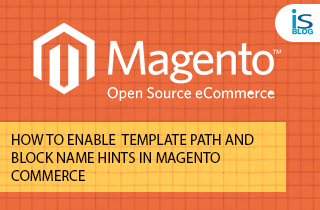
Enabling Template Path and Block Name hints are one of the most important activities of web designers and developers.This article will tell you how to deal with the same in Magento.Magento contains different .phtml files for different section of the user panel. To work in some section of Magento template developer need to know in which .phtml file the code of that template section is stored. Block name is important to know because it tells which block has been used for a particular areas of the screen. So for this reason they will need the Template Path and Block name hints to work in those sections.
Steps to get Template Path Hints:
- Login to Magento Admin panel
- Go to System->Configuration.
- The Template Path and Block name will only appear for current website. So change the Current Configuration Scope to ‘Main Website’.
- Go to the Advanced section and click on Developers.
- Expand the Debug tab.
- Set the Template Path Hints to ‘Yes’.
- Click on ‘Save Configuration’ button.
- Open Magento user panel and see the template path hints. It shows each file where the page element is located in.
A robust Magento store must be fast and efficient in terms of performance and intuitive as a business platform. Check out this Webinar to Speed Up Your Magento Ecommerce Store!
Steps to get Block Name Hints:
- Login to Magento Admin panel
- Go to System->Configuration.
- The Template Path and Block name will only appear for current website. So change the Current Configuration Scope to ‘Main Website’.
- Go to the Advanced section and click on Developers.
- Expand the Debug tab.
- Set the Block Name Hints to ‘Yes’.
- Click on ‘Save Configuration’ button.
- Open Magento user panel and see the template path hints. It shows each file where the page element is located in.
Restrict Other users from viewing these hints: – These hints should not be viewable to general users, especially if the website is in live environment. Using below steps you can allow only few IP addresses who can view Template Path and Block Name hints.
- Login to Magento Admin panel
- Go to System->Configuration.
- The Template Path and Block name will only appear for current website. So change the Current Configuration Scope to ‘Main Website’.
- Go to the Advanced section and click on Developers.
- Expand the Debug tab.
- Set the Block Name Hints to ‘Yes’.
- Click on ‘Save Configuration’ button.
- Open Magento user panel and see the template path hints. It shows each file where the page element is located in.

Hope you find this topic of ours on the Magento template path hints interesting and useful.So don’t forget to share it and keep visiting our Blog for more interesting topics like this.




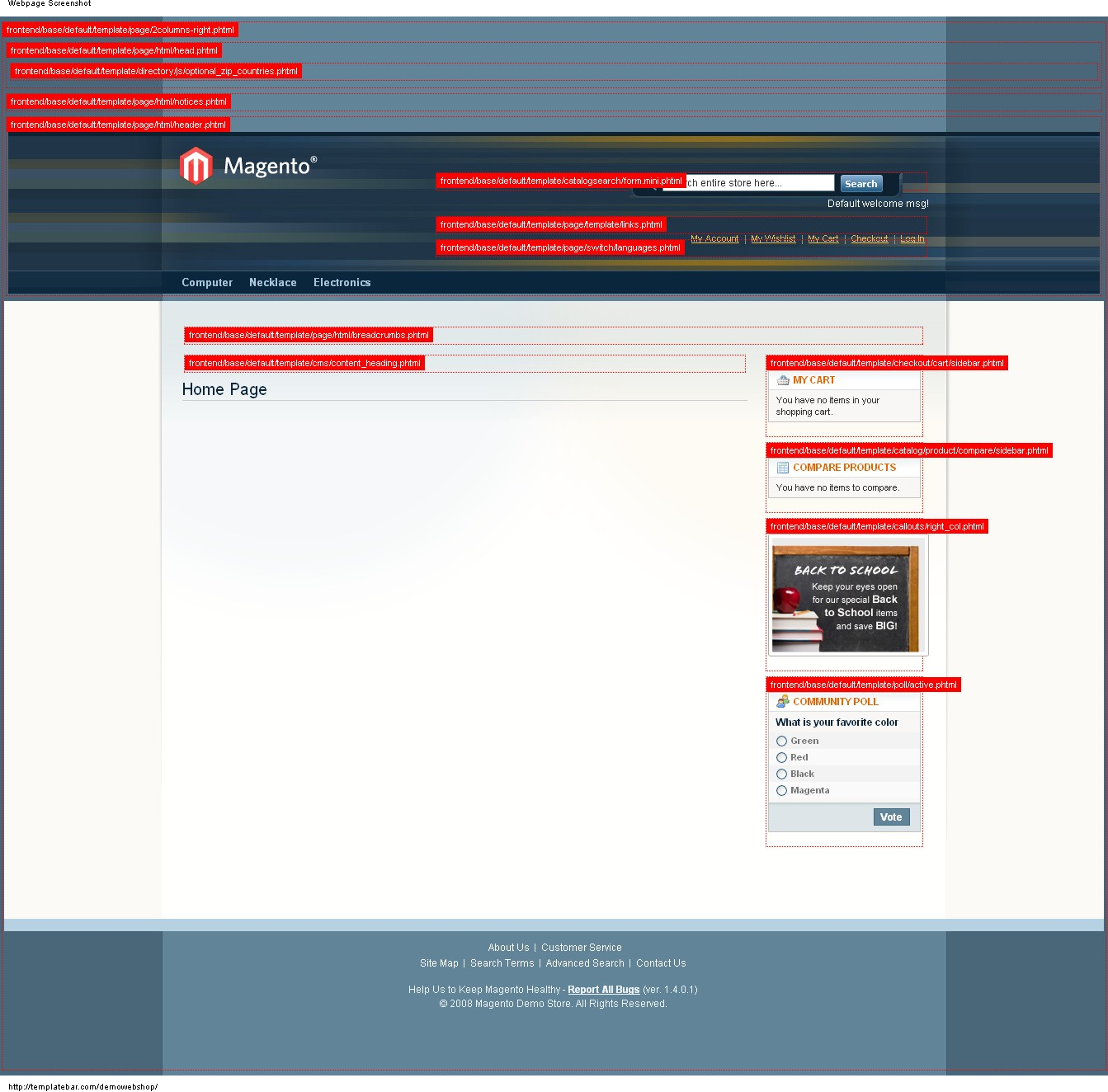
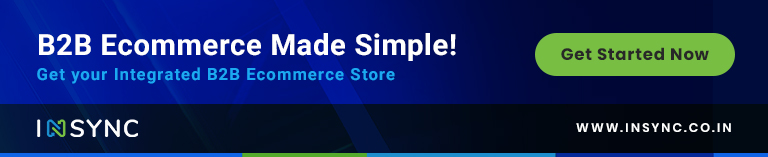
.png)






