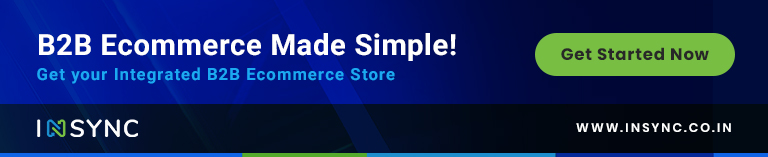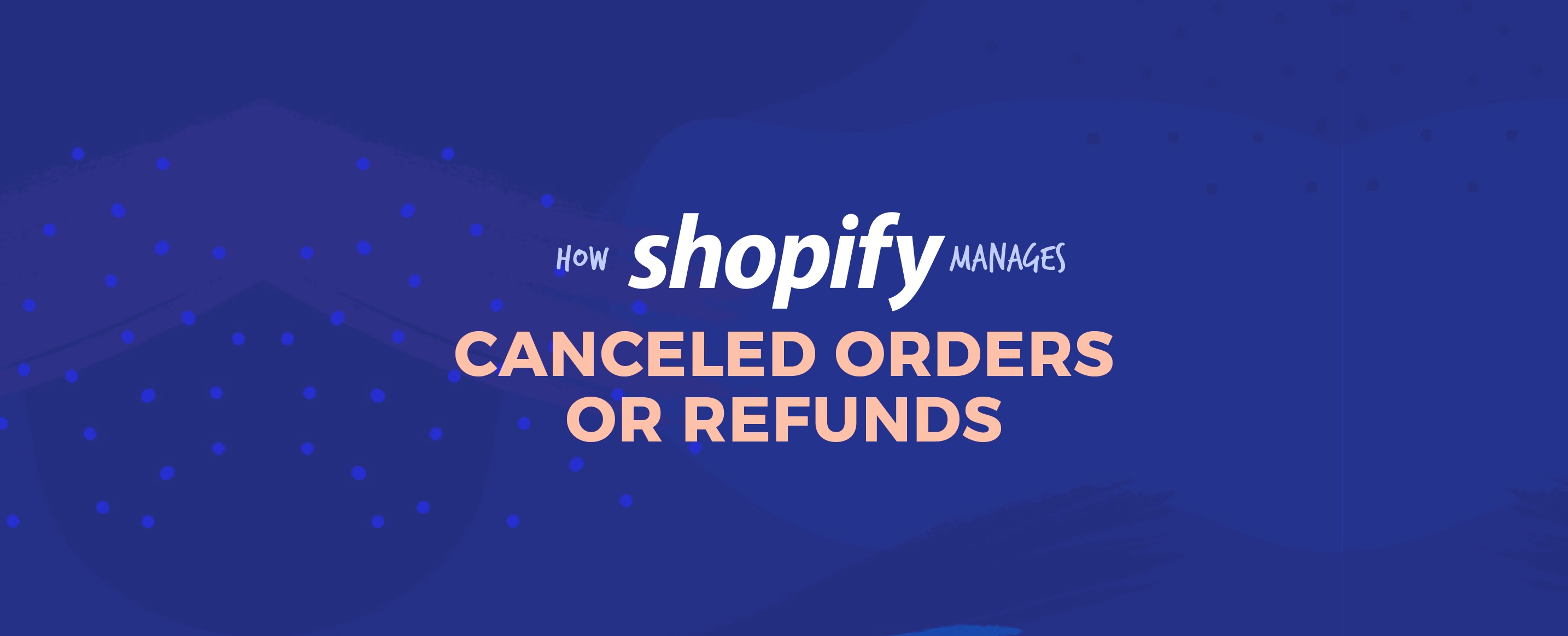
Refunding and Canceling Orders
Depending on your return policy, you will sometimes need to refund or cancel orders. 60% of the online customers check the return policy on a website before they make a purchase. Here are the Top Strategies for Managing Ecommerce Returns!
Refunding need to be done when an order is canceled or refunded. Refunding an order also increases consumer confidence in your product and helps you to win back your business through excellent customer service. This will also help you to build trust among your customers and ensuring that you do so in a streamlined efficient manner is critical to upholding your reputation as a business. We know that the best policy for your business to make consumers happy along with both the customer service and the product.
All small online retail business faces a major problem of building trust with consumers, but it also impacts the big retailers to a very large extent. Nothing builds that much trust better than an awesome refund policy, so Shopify does everything to ensure that the customers are happy with their purchase and you keep going well with your business.
Payment Related Information
If you are using Shopify Payments and you want a refund, then the amount is deducted from your next available pay-out. A refund generally takes 3 to 5 business days to be credited back to your customer. For other regions using Shopify Payments, if your pay-out doesn’t have enough funds, then the balance is debited from your bank account on the day of the pay-out. You must keep it in your mind that a refund can only be sent to the original payment method. If a consumer has no longer access to that payment method, then the consumer will need to contact the bank or agency for the original payment method to claim the funds after the refund is sent.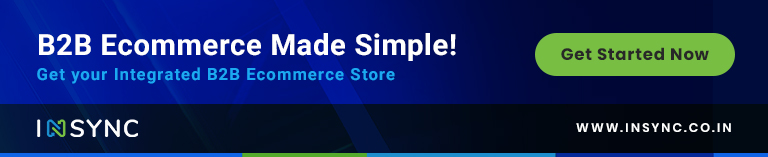
Refunding Procedure
Depending on your return policy, In Shopify, you can return or refund an entire order or partially from an order. In some circumstances, you can also cancel an order and issue a refund. So, all the possible business process related to refund policy we can achieve by using Shopify.
- Refund an entire order
- Refund part of an entire order
- Cancel an order
Refund an Entire Order
By refunding an entire order the payment is sent back to the customer and it will allow restocking your items so, when you refund an order you have the option to restock you the items and a notification email will automatically be sent to the customer which is by default check condition but if you don’t want to send the email you have to just uncheck the box. One thing you have must keep in mind also that if a discount code was applied to an order and at the time of refund you missed that then you have to pay actually more amount to the customer to choose the amount to refund carefully because refunds cannot be reversed.
The following steps to refund an entire order:
- From your Shopify eCommerce, go to the admin and then go to the order.
- Then choose the order that you want to refund.
- Click refund items.
- Then choose the item quantities of the items in the order.
The refund with the amount is updated now, minus any shipping charges. You can also manually edit the amount if you want to like for example if you want to charge a restocking fee from the customer and you can also add an amount for the shipping charges from the customer.
- Enter the shipping amount that you want to refund into the shipping field which is an optional field.
- If you have shipped the items but your customer has not yet returned them, then uncheck restock items. This checkbox is visible only if you are tracking inventory for the items included in the order.
- Enter a reason for the refund order which is an optional field.
- If you don’t want to send a notification email to the customer, then just uncheck the option which is by default checked.
- Now finally click the refund to refund the customer’s order.
Refund Part of an Entire Order
This is the way you can refund for the one item from an entire order, for example, the customer placed an order of four items with a quantity of five for each product, you can refund any of the items out of four and the quantity also out of five. So, here you can adjust both the item and the quantity of the item.
The following steps to refund the part of an entire order:
- From your Shopify eCommerce, go to the admin and then go to the order
- Then choose the order that you want to refund
- Then click the refund
- Then choose the item and the quantity for the item you want to refund
The refund with the amount is updated now, minus any shipping charges. You can also manually edit the amount if you want to like for example if you want to charge a restocking fee from the customer and you can also add an amount for the shipping charges from the customer.
- Enter the shipping amount that you want to refund into the shipping field which is an optional field.
- If you have shipped the items but your customer has not yet returned them, then uncheck restock items. This checkbox is visible only if you are tracking inventory for the items included in the order
- Enter a reason for the refund order which is an optional field.
- If you don’t want to send a notification email to the customer, then just uncheck the option which is by default checked
- Now finally click the refund to refund the customer’s order.
Cancel an Order
In most cases, the canceling of order happens due to some common reason:
- If the customer changed their mind after placing their order
- The order items are not available
- Due to the issue of product quality
- If you have failed to fulfill the customer requirement
Now you cancel the order until you have not collected the payments from the customer or you have collected the payment for the order, but no items have been shipped or fulfilled. If the order has been already fulfilled and you cancel that order, then you need to cancel the fulfilments manually. After the cancelation of the order, the details about the product which restocked the amount refunded is stored in the timeline of the order.
The following steps to cancel an order
- From your Shopify ecommerce, go to the admin and then go to the order
- Then choose the order that you want to cancel
- Then click more options the choose the cancel option
- Then select the reason for cancellation from the drop-down menu
- Then use the product quantity boxes, shipping field if you want to refund the payment amount partially
- If, suppose, you don’t want to restock the items in your inventory, then just uncheck the restock items option it is by default checked.
- Then click and cancel the order.
Now, you can easily get your Shopify B2B or Wholesale store which is more dynamic and automated!